The stock issue system permits the user to issue Inventory items as required and allocate the issue to specific staff members. Each issue will result in the stock on hand being updated and the issue details will be pended awaiting export to Pastel.
All issues can be viewed at any time, either by item or by the person issued to. Users can then get an accurate picture of who is drawing what stock, when and how often. This stock issue system can be accessed through the Issue Stock icon in the Inventory menu
Creating a Stock Issue Voucher
Once you have clicked on the*Issue Stock* icon, the _Create a Stock Issue Voucher_window will be displayed.
Using the lookup button, select the name of the staff member to whom the stock has been issued.
Once you have selected a Staff member, Veculim will prompt you to ask if these items must be allocated to a specific Job Yes/No.
You can now choose to first filter the items listed in the Stock Master File section by using the lookup button to select and Item Group.
If required, select the Issue to a Job Card check box and specify the job number by using the lookup button.
Next, Simply click on the green plus icon on the left of the item to add it to the bottom section of Items Issued. You have the option to edit the Qty Issued and the Account it links to.
If no further changes are required, click on the*Issue Stock* button below.
This will display a warning that no further changes will be permitted after posting.
Click Yes to continue and Post the voucher.
Lastly, you can choose whether you want to Print a slip for the employee to sign now or not.
Issue Stock
The stock issue system permits the user to issue Inventory items as required and allocate the issue to specific staff members. Each issue will result in the stock on hand being updated and the issue details will be pended awaiting export to Pastel.
All issues can be viewed at any time, either by item or by the person issued to. Users can then get an accurate picture of who is drawing what stock, when and how often. This stock issue system can be accessed through the Issue Stock icon in the Inventory menu
Creating a Stock Issue Voucher
Once you have clicked on the*Issue Stock* icon, the _Create a Stock Issue Voucher_window will be displayed.
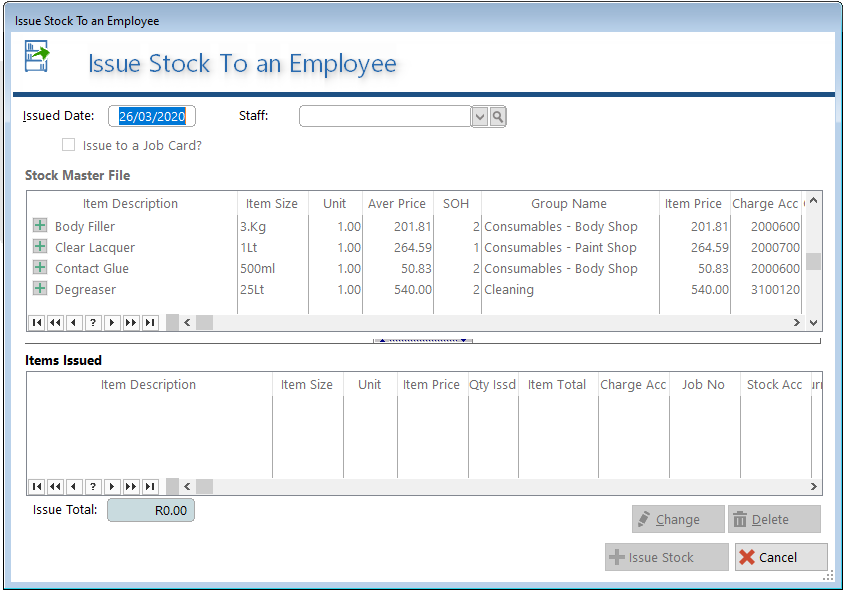
Using the lookupOnce you have selected a Staff member, Veculim will prompt you to ask if these items must be allocated to a specific Job Yes/No.
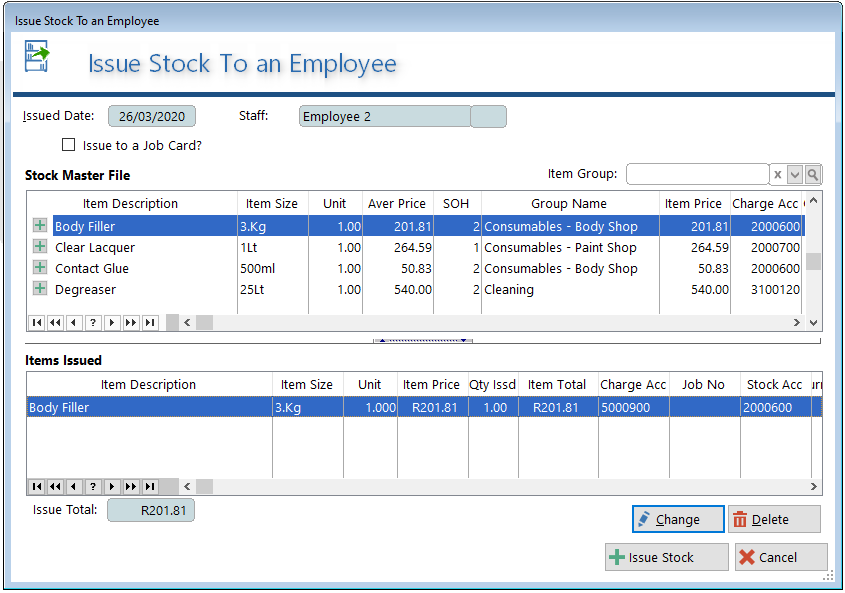
You can now choose to first filter the items listed in the Stock Master File section by using the lookupIf required, select the Issue to a Job Card check box and specify the job number by using the lookup
Next, Simply click on the green plus icon on the left of the item to add it to the bottom section of Items Issued. You have the option to edit the Qty Issued and the Account it links to.
If no further changes are required, click on the*Issue Stock* button below.
This will display a warning that no further changes will be permitted after posting.
Click Yes to continue and Post the voucher.
Lastly, you can choose whether you want to Print a slip for the employee to sign now or not.