Once the quote has been completed and finalized the next step is to Approve the quotation. The assessor or customer (if a private job) will approve the quote via return email or signing the quote. To approve the Quote, highlight the record and then simply click on the Approve button on the Quotes window.
This window displays some already populated information and also has a few white fields which can still be altered or entered at this stage.
Excess for this Quote can now be entered as either a % or a fixed amount.
When you are satisfied that all the information is correct, click on the OK button to Approve the Quote.
Note: After the Quote has been Approved and changes need to be made before moving onto the next step, the Quote can be Re-opened and then changed. (Click on the Re-Open button on the Quotes window)
Approve Quotes
Approving a Quote
Once the quote has been completed and finalized the next step is to Approve the quotation. The assessor or customer (if a private job) will approve the quote via return email or signing the quote. To approve the Quote, highlight the record and then simply click on the Approve button on the Quotes window.
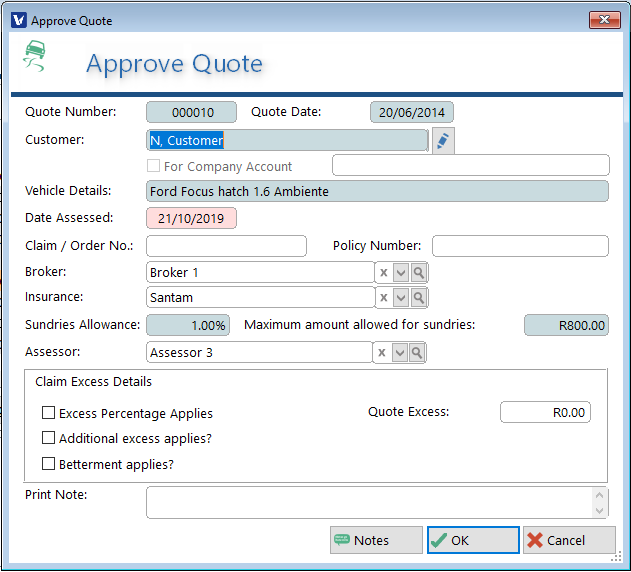
This window displays some already populated information and also has a few white fields which can still be altered or entered at this stage.
Excess for this Quote can now be entered as either a % or a fixed amount.
When you are satisfied that all the information is correct, click on the OK button to Approve the Quote.
Note: After the Quote has been Approved and changes need to be made before moving onto the next step, the Quote can be Re-opened and then changed. (Click on the Re-Open button on the Quotes window)