Step 5. The logos selected in this window will appear on your quotes, invoices and reports. You most likely already have your company logo in a word or excel document. If you are unsure of how to get the company logo out of this document, please forward your blank word/excel document to support, and we will assist you in extricating the logo from the document to use in Veculim.
Adding your logo
In the Setup Checklist_window, click on the Company Logos button and the _Update the Company Logos window will be displayed.
Now use the lookup button in each block to select the logo you would like to use. There is one Company Logo and two additional logos that can be selected.
Once your logos have been defined, they will appear on the quotes and invoices as per the example reports below:
05. Company Logos
Step 5. The logos selected in this window will appear on your quotes, invoices and reports. You most likely already have your company logo in a word or excel document. If you are unsure of how to get the company logo out of this document, please forward your blank word/excel document to support, and we will assist you in extricating the logo from the document to use in Veculim.
Adding your logo
In the Setup Checklist_window, click on the Company Logos button and the _Update the Company Logos window will be displayed.
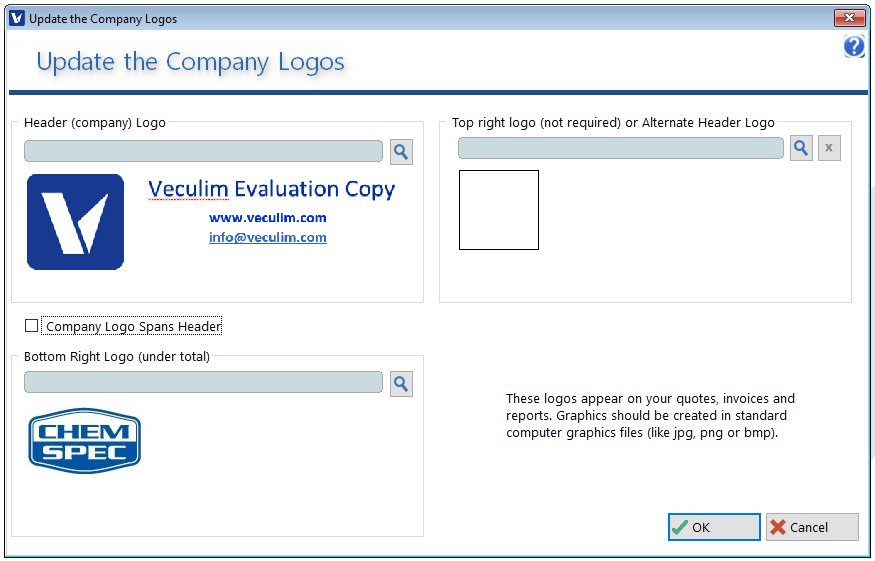
Now use the lookup buttonOnce your logos have been defined, they will appear on the quotes and invoices as per the example reports below:

06. Setup Last Numbers