Before a Job is invoiced it is recommended that every possible check be done to ensure that all the parts and outwork receipts have been received and that the job costing has been done. All extras and savings have to also be processed and posted.
Once this is done, the Job card must first be marked as "Completed" as only completed jobs can be invoiced.
Please Note: It is of utmost importance to know that in ALL cases any excess applicable MUST be invoiced BEFORE attempting to invoice the balance of the job.
Invoicing a Job
In the Invoices window, select the Invoice a Jobcard button and the Invoice a Jobcard window will be displayed.
Invoice Summary
Select the Job Number to be invoiced using the lookup button and the Invoice will be populated with all information as captured on the job card.
Now select the debtor account which is liable for the payment of this invoice.
Enter the invoice date and ensure that the date falls within the current accounting period.
You can check Summary Totals and tick the box should there be Discount Allowed. If there is Discount applicable please make sure to either submit a percentage or amount.
Quote Details
This window shows the Details regarding Customer, Vehicle, Registration and other information as pulled through from the Quote.
Excess Details
Check and confirm that the excess has been invoiced (If an excess amount does in fact apply). If applicable it will show the Standard Excess, Inner Excess and Betterment.
Invoice Details
This window shows the Line items invoiced as per the Jobcard.
Enter any print notes or invoice messages and click OK to finalize and invoice the job card.
Invoicing Jobs
Before a Job is invoiced it is recommended that every possible check be done to ensure that all the parts and outwork receipts have been received and that the job costing has been done. All extras and savings have to also be processed and posted.
Once this is done, the Job card must first be marked as "Completed" as only completed jobs can be invoiced.
Please Note: It is of utmost importance to know that in ALL cases any excess applicable MUST be invoiced BEFORE attempting to invoice the balance of the job.
Invoicing a Job
In the Invoices window, select the Invoice a Jobcard button and the Invoice a Jobcard window will be displayed.
Invoice Summary
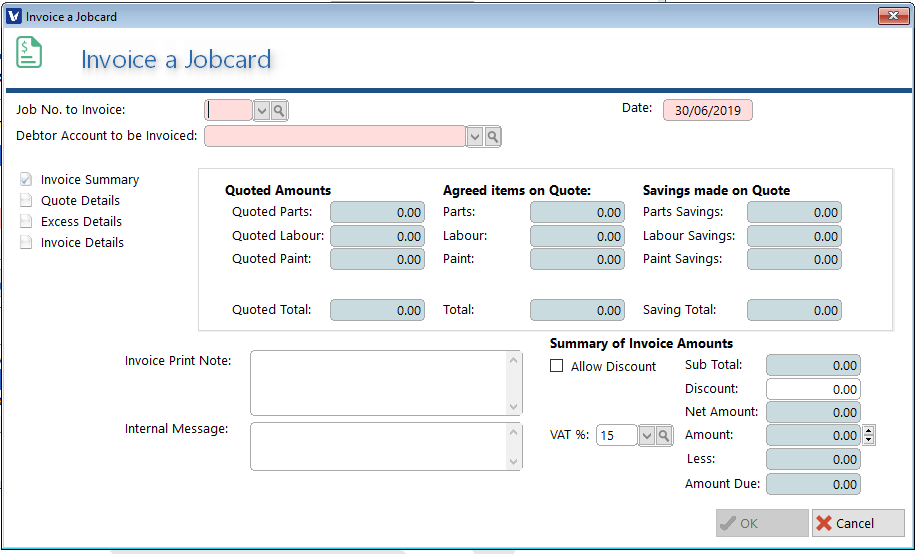
Select the Job Number to be invoiced using the lookupNow select the debtor account which is liable for the payment of this invoice.
Enter the invoice date and ensure that the date falls within the current accounting period.
You can check Summary Totals and tick the box should there be Discount Allowed. If there is Discount applicable please make sure to either submit a percentage or amount.
Quote Details
This window shows the Details regarding Customer, Vehicle, Registration and other information as pulled through from the Quote.
Excess Details
Check and confirm that the excess has been invoiced (If an excess amount does in fact apply). If applicable it will show the Standard Excess, Inner Excess and Betterment.
Invoice Details
This window shows the Line items invoiced as per the Jobcard.
Enter any print notes or invoice messages and click OK to finalize and invoice the job card.