1) The "busy installing cannot run veculim now" window with a 10 second counter is constantly visible.
Try re-installing Veculim (the initial install) on the server. NOTE: Ensure you know which version the client should be running before you download and install the incorrect version.
2) If the SQL Connect window is shown, and then does not connect:
Check that the Firebird service is running. Restart if necessary. NOTE: If you had to restart the service, then it's most likely something (like anti-virus/anti-malware) that is stopping the service.
If you still can't connect and the firebird service is running, then disable the firewall and check.
If that fails, disable the antivirus and check.
3) "ERROR - FM3 detects that this application possibly contains older file structures...."
4) "Err202: 90 File System Error = IM002 Data Source name not found and no default driver specified"
First stop the Firebird service.
Re-install the Firebird service (C:\Program Files (x86)\Veculim\FirebirdServerInstall.exe) - use all the default settings, except for when selecting components, only select 'ServerComponent\SuperServerComponent,ClientComponent'
On a workstation (but runs fine on the server)
If you are unable to run Veculim at a workstation, the following symptoms will assist you to know what the problem is:
1) The Veculim shortcut is invalid.
It's most likely the connection with the server on the lan has been lost. Enter the \\\ in windows explorer and see if the connection is re-established. If not, the IT guy needs to re-establish the connection.
If you can get to the server and you still cannot run Veculim on the workstation, then from the workstation, check that the shared Veculim folders exist on the server.
If not, then on the server, rename the C:\ProgramData\Veculim folder (to C:\ProgramData\VeculimOld), and delete the C:\Program Files (x86)\Veculim folder, and download and re-install VeculimInitialInstall.exe (NOTE: Ensure you know which version the client should be running before you download and install the incorrect version). Then copy all the files from the C:\ProgramData\VeculimOld to the C:\ProgramData\Veculim folder. Run on the server to check the current data is correct, and then run Veculim on the workstation.
2) The "busy installing cannot run veculim now" window with a 10 second counter is constantly visible.
Try re-installing Veculim (the initial install) on the server. NOTE: Ensure you know which version the client should be running before you download and install the incorrect version.
If you still can't run Veculim, then on the server run the following dos commands in Administrator mode:
cacls "C:\Program Files (x86)\Veculim\*.*" /e /g Everyone:f
cacls "C:\Program Files (x86)\Veculim\*.*" /e /g Users:f
If you still can't run Veculim, then check that both the shares are setup correctly on the server (Veculim and VeculimData).
If not, then rename the folders and re-install on the server. And then copy all files from the renamed folders back into the newly created ones.
3) The SQL Connect window is shown and then does not connect.
Try disabling the server firewall and antivirus. If Veculim runs on the workstation, then turn on the server firewall and retry. If Veculim does not run on the workstation, then disable the firewall and enable the antivirus on the server. Refer the client to the IT guy to setup their server firewall or antivirus correctly.
If that fails, try disabling the workstation firewall and antivirus. If that succeeds, then turn one on and see.
If after turning both the server and the workstation firewalls off and Veculim still does not connect to the firebird database from the workstation, then the router must be blocking the port that the firebird driver is trying to talk to the server (by default 3050) on the network. The IT guy must open port 3050 (or a different port if it's been set to use something else) for all inbound and outbound connections between the workstations and the server. First check that port 3050 is still being used (on the About screen of Veculim running on the server).
To verify if the workstation can connect to the server on the Firebird port, turn the firewall (on the server) off, and then on the workstation, run:
telnet <serveripaddress> 3050
If telnet is an invalid command, then activate telnet (use google to show you how to do this).
If telnet cannot connect to port 3050 from the workstation (you'll know this because telnet will display an error). If the connection fails, then the router is blocking communications on 3050, or there is another program on the server using port 3050.
To change the port used by the firebird server, you need to set this in 2 places (one for the Firebird server, and one for the program to connect to). The port is only used by Veculim on the Workstations, so it will not impact Veculim running on the server at all.
Both changes need to be performed on the server pc. Run notepad as an Administrator, and then load the C:\Program Files (x86)\Firebird\Firebird_2_5\Firebird.conf file. Find the line:
#RemoteServicePort = 3050
And change it to:
RemoteServicePort = 3052 (if 3052 is the port that you are wanting to use for the firebird service).
Save, and then open the C:\ProgramData\Veculim\SharedData\checks.tps file. Find the line:
Port=3050 (under the [Data] section heading)
And change it to:
Port=3052 ( if 3052 is the port that you set above for the server).
Note: Both port numbers must match, otherwise no connection will be made between the workstations and the Firebird Service.
Now arrange with the IT guy to add the firewall rules for that port on the server and the workstations.
4) "ERROR - FM3 detects that this application possibly contains older file structures...."
If you get this message on the workstation and not on the server, then Veculim was incorrectly installed on the workstation. You need to un-install Veculim from the workstation, and then re-install using the /V FORCEREINSTALL 1 command line parameter as follows:
(NB! Make sure your path is correct eg. C:\Users\Zanite\Downloads\VeculimInitialInstall.exe /V FORCEREINSTALL 1)
4) "Err202: 90 File System Error = IM002 Data Source name not found and no default driver specified"
The driver that runs Veculim has uninstalled itself. Re-install the driver from the server (Server:\Program Files (x86)\Veculim\FirebirdDriverInstall.exe)
Veculim does not run
On the server
1) The "busy installing cannot run veculim now" window with a 10 second counter is constantly visible.
Try re-installing Veculim (the initial install) on the server. NOTE: Ensure you know which version the client should be running before you download and install the incorrect version.
2) If the SQL Connect window is shown, and then does not connect:
Check that the Firebird service is running. Restart if necessary. NOTE: If you had to restart the service, then it's most likely something (like anti-virus/anti-malware) that is stopping the service.
If you still can't connect and the firebird service is running, then disable the firewall and check.
If that fails, disable the antivirus and check.
3) "ERROR - FM3 detects that this application possibly contains older file structures...."
An install was run that was an older version to the one that was installed previously. From the backup, check which version the client was running, and then manually update them to that version (beta/gold/alpha). To download:
Gold: www.veculim.com/downloads/veculiminitialinstall.exe
Beta: www.veculim.com/beta/veculiminitialinstall.exe
Alpha: www.veculim.com/alpha/veculiminitialinstall.exe
4) "Err202: 90 File System Error = IM002 Data Source name not found and no default driver specified"
First stop the Firebird service.
Re-install the Firebird service (C:\Program Files (x86)\Veculim\FirebirdServerInstall.exe) - use all the default settings, except for when selecting components, only select 'ServerComponent\SuperServerComponent,ClientComponent'
On a workstation (but runs fine on the server)
If you are unable to run Veculim at a workstation, the following symptoms will assist you to know what the problem is:
1) The Veculim shortcut is invalid.
It's most likely the connection with the server on the lan has been lost. Enter the \\\ in windows explorer and see if the connection is re-established. If not, the IT guy needs to re-establish the connection.
If you can get to the server and you still cannot run Veculim on the workstation, then from the workstation, check that the shared Veculim folders exist on the server.
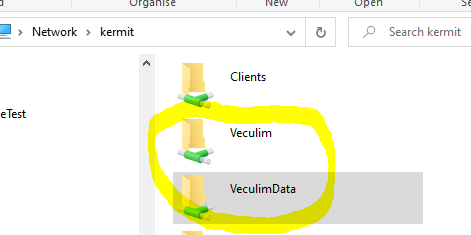
If not, then on the server, rename the C:\ProgramData\Veculim folder (to C:\ProgramData\VeculimOld), and delete the C:\Program Files (x86)\Veculim folder, and download and re-install VeculimInitialInstall.exe (NOTE: Ensure you know which version the client should be running before you download and install the incorrect version). Then copy all the files from the C:\ProgramData\VeculimOld to the C:\ProgramData\Veculim folder. Run on the server to check the current data is correct, and then run Veculim on the workstation.
2) The "busy installing cannot run veculim now" window with a 10 second counter is constantly visible.
Try re-installing Veculim (the initial install) on the server. NOTE: Ensure you know which version the client should be running before you download and install the incorrect version.
If you still can't run Veculim, then on the server run the following dos commands in Administrator mode:
cacls "C:\Program Files (x86)\Veculim\*.*" /e /g Everyone:f
cacls "C:\Program Files (x86)\Veculim\*.*" /e /g Users:f
If you still can't run Veculim, then check that both the shares are setup correctly on the server (Veculim and VeculimData).
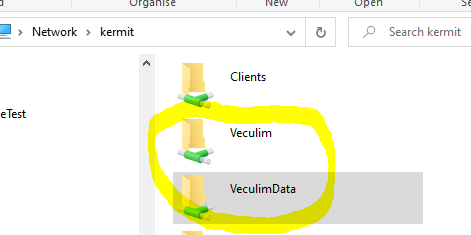
If not, then rename the folders and re-install on the server. And then copy all files from the renamed folders back into the newly created ones.
3) The SQL Connect window is shown and then does not connect.
Try disabling the server firewall and antivirus. If Veculim runs on the workstation, then turn on the server firewall and retry. If Veculim does not run on the workstation, then disable the firewall and enable the antivirus on the server. Refer the client to the IT guy to setup their server firewall or antivirus correctly.
If that fails, try disabling the workstation firewall and antivirus. If that succeeds, then turn one on and see.
If after turning both the server and the workstation firewalls off and Veculim still does not connect to the firebird database from the workstation, then the router must be blocking the port that the firebird driver is trying to talk to the server (by default 3050) on the network. The IT guy must open port 3050 (or a different port if it's been set to use something else) for all inbound and outbound connections between the workstations and the server. First check that port 3050 is still being used (on the About screen of Veculim running on the server).
To verify if the workstation can connect to the server on the Firebird port, turn the firewall (on the server) off, and then on the workstation, run:3050
telnet <serveripaddress>
If telnet is an invalid command, then activate telnet (use google to show you how to do this).
If telnet cannot connect to port 3050 from the workstation (you'll know this because telnet will display an error). If the connection fails, then the router is blocking communications on 3050, or there is another program on the server using port 3050.
To change the port used by the firebird server, you need to set this in 2 places (one for the Firebird server, and one for the program to connect to). The port is only used by Veculim on the Workstations, so it will not impact Veculim running on the server at all.
Both changes need to be performed on the server pc. Run notepad as an Administrator, and then load the C:\Program Files (x86)\Firebird\Firebird_2_5\Firebird.conf file. Find the line:
#RemoteServicePort = 3050
And change it to:
RemoteServicePort = 3052 (if 3052 is the port that you are wanting to use for the firebird service).
Save, and then open the C:\ProgramData\Veculim\SharedData\checks.tps file. Find the line:
Port=3050 (under the [Data] section heading)
And change it to:
Port=3052 ( if 3052 is the port that you set above for the server).
Note: Both port numbers must match, otherwise no connection will be made between the workstations and the Firebird Service.
Now arrange with the IT guy to add the firewall rules for that port on the server and the workstations.
4) "ERROR - FM3 detects that this application possibly contains older file structures...."
If you get this message on the workstation and not on the server, then Veculim was incorrectly installed on the workstation. You need to un-install Veculim from the workstation, and then re-install using the /V FORCEREINSTALL 1 command line parameter as follows:
veculiminitialinstall.exe /V FORCEREINSTALL 1
(NB! Make sure your path is correct eg. C:\Users\Zanite\Downloads\VeculimInitialInstall.exe /V FORCEREINSTALL 1)
4) "Err202: 90 File System Error = IM002 Data Source name not found and no default driver specified"
The driver that runs Veculim has uninstalled itself. Re-install the driver from the server (Server:\Program Files (x86)\Veculim\FirebirdDriverInstall.exe)